Welcome to the world of 3D printing! Whether you’re a seasoned enthusiast or just starting, encountering issues with your 3D printer can be frustrating. In this guide, we’ll explore common problems and provide practical solutions to get your 3D printer back on track.
| Takeaway |
|---|
| Regular maintenance is crucial for optimal 3D printing performance. |
| Troubleshoot connectivity issues with USB and Wi-Fi connections. |
| Address common nozzle and extruder problems promptly. |
| Ensure proper bed leveling for successful 3D prints. |
| Identifying and fixing unusual noises is essential for a smooth printing experience. |
| Follow a regular cleaning and lubrication schedule. |
| Seek professional help if troubleshooting efforts are unsuccessful. |
| Stay informed with additional resources for 3D printer troubleshooting. |
| Embrace a learning mindset and view challenges as opportunities for skill enhancement. |
| Happy printing! |
2. Common Issues
2.1 Printer Not Powering On

Have you ever faced the situation where your 3D printer refuses to power on? Before panicking, let’s identify possible causes.
Before diving into 3D printing, ensure your safety. Our guide on 3D Printing Pens Safety provides essential insights to keep your crafting experience secure.
Table: Possible Causes for Printer Not Powering On
| Issue | Solution |
|---|---|
| Power supply failure | Check power outlet and replace faulty cables |
| Faulty power switch | Inspect and replace if necessary |
| Blown fuse | Replace the fuse with the correct rating |
| Internal wiring issues | Consult a professional for repairs |
2.2 Printing Quality Issues
Are your prints not turning out as expected? Let’s troubleshoot the common printing quality issues together.
Table: Troubleshooting Printing Quality Issues
| Issue | Solution |
|---|---|
| Layer misalignment | Check belts and tighten if necessary |
| Extrusion problems | Adjust extrusion settings and check for clogs |
| Warping and adhesion issues | Fine-tune bed temperature and use adhesion aids |
| Inconsistent layer height | Verify Z-axis calibration and adjust accordingly |
2.3 Filament Feed Problems
Is your filament not feeding smoothly? Let’s dig into the reasons and find solutions.
Table: Troubleshooting Filament Feed Problems
| Issue | Solution |
|---|---|
| Filament jams | Clear nozzle and inspect filament for debris |
| Tangled filament | Untangle and ensure smooth spool rotation |
| Inconsistent feeding | Adjust tension on the filament spool |
| Filament diameter variation | Measure filament and adjust slicer settings |
3. Connectivity Problems
One of the common frustrations in 3D printing is connectivity issues. Let’s delve into problems related to USB and Wi-Fi connections.
3.1 USB Connection Issues
If you’re experiencing trouble connecting your 3D printer via USB, here’s a guide to help you troubleshoot.
Embarking on a sewing project? Don’t let issues halt your progress. Read our comprehensive Sewing Machine Troubleshooting guide to troubleshoot and fix common sewing machine problems.
Table: USB Connection Troubleshooting
| Issue | Solution |
|---|---|
| Loose or damaged USB cable | Replace the cable or ensure a secure connection |
| Incorrect port settings | Verify port settings in your slicer software |
| Driver issues | Reinstall or update USB drivers |
| Software conflicts | Close unnecessary applications and try again |
3.2 Wi-Fi Connection Problems
For those opting for wireless printing, Wi-Fi issues can be a hurdle. Let’s tackle them head-on.
Table: Wi-Fi Connection Troubleshooting
| Issue | Solution |
|---|---|
| Weak Wi-Fi signal | Reposition your 3D printer closer to the router |
| Incorrect Wi-Fi credentials | Double-check and re-enter network details |
| Firmware update required | Update your printer’s firmware for Wi-Fi fixes |
| Interference from other devices | Minimize electronic interference in the area |
4. Software and Firmware Glitches

Software and firmware play a crucial role in the functionality of your 3D printer. Let’s troubleshoot issues related to outdated firmware and software compatibility.
4.1 Outdated Firmware
Keeping your firmware up-to-date is essential. Let’s explore the steps to ensure your firmware is current.
Table: Updating Firmware Steps
| Issue | Solution |
|---|---|
| Identify current firmware version | Check the printer display or manufacturer’s website |
| Download latest firmware | Visit the manufacturer’s website for updates |
| Follow manufacturer’s instructions | Adhere to the step-by-step guide for firmware update |
| Verify successful update | Confirm the new firmware version post-update |
4.2 Software Compatibility
Compatibility issues with your slicing software can lead to printing problems. Let’s address these concerns.
Pottery hit a bump? No worries! Our guide on Dealing with Lumpy Clay offers quick fixes to get your pottery projects back on the wheel smoothly.
Table: Software Compatibility Checklist
| Issue | Solution |
|---|---|
| Check software version | Ensure you’re using the latest version of the software |
| Verify file format compatibility | Confirm your 3D model format is supported |
| Update slicer settings | Adjust settings for optimal compatibility |
| Seek community assistance | Join forums or seek advice from experienced users |
5. Nozzle and Extruder Problems
Issues with the nozzle and extruder can significantly impact your 3D prints. Let’s troubleshoot common problems and find solutions.
5.1 Clogged Nozzle
A clogged nozzle can lead to poor print quality. Let’s go through steps to address this common issue.
Table: Clogged Nozzle Solutions
| Issue | Solution |
|---|---|
| Heat nozzle to recommended temperature | Use the printer’s menu or software to heat the nozzle |
| Manually clean the nozzle | Carefully remove debris using a thin wire or needle |
| Cold pull technique | Perform a cold pull to remove stubborn clogs |
| Regular maintenance | Schedule periodic nozzle cleaning to prevent clogs |
5.2 Extruder Motor Malfunction
If your extruder motor is not working correctly, it can disrupt filament flow. Let’s troubleshoot and fix this issue.
Table: Troubleshooting Extruder Motor Issues
| Issue | Solution |
|---|---|
| Check motor connections | Ensure all cables are securely connected to the motor |
| Test motor functionality | Use the printer’s menu to manually test the extruder motor |
| Lubricate moving parts | Apply a small amount of lubricant to ensure smooth operation |
| Replace or repair motor | If the motor is faulty, consider replacement or professional repair |
6. Bed Leveling Challenges
Proper bed leveling is crucial for successful 3D prints. Let’s explore common challenges and how to overcome them.
6.1 Uneven Printing Surface

An uneven bed can result in adhesion and printing issues. Let’s discuss steps to level your 3D printer bed.
Table: Steps for Bed Leveling
| Issue | Solution |
|---|---|
| Manual bed leveling | Follow the printer’s manual for proper bed leveling |
| Use a leveling tool | Invest in a leveling tool for accurate adjustments |
| Check for loose bed components | Tighten any loose screws or components on the bed |
| Consider auto-bed leveling | Upgrade to an auto-bed leveling system for convenience |
7. Unusual Noises
Strange sounds coming from your 3D printer can be alarming. Let’s investigate two common noises—grinding sounds and high-pitched squeals.
Stuck with a jammed sewing machine? Fear not! Our step-by-step guide on Jammed Sewing Machine Fix will have your sewing machine back in action in no time.
7.1 Grinding Sounds
Grinding noises often indicate mechanical issues. Let’s identify the source and troubleshoot.
Table: Identifying and Fixing Grinding Noises
| Issue | Solution |
|---|---|
| Check for loose belts | Tighten or replace loose belts causing grinding sounds |
| Examine motor and gears | Inspect the motor and gears for wear or damage |
| Lubricate moving parts | Apply lubricant to reduce friction and noise |
| Consult manufacturer or community | Seek advice from the printer’s manufacturer or online community |
7.2 High-Pitched Squeals
High-pitched squeals can be a sign of various issues. Let’s explore ways to eliminate these unsettling sounds.
Table: Resolving High-Pitched Squealing
| Issue | Solution |
|---|---|
| Check for loose components | Ensure all components are securely in place |
| Lubricate moving parts | Apply lubricant to reduce friction and noise |
| Examine stepper motor drivers | Adjust stepper motor drivers to reduce noise |
| Monitor and seek expert advice | If the issue persists, consult with experienced users or professionals |
8. Maintenance Tips
Regular maintenance is key to the longevity and optimal performance of your 3D printer. Let’s discuss essential maintenance practices.
8.1 Regular Cleaning
Keeping your 3D printer clean is vital for smooth operation. Let’s create a checklist for regular cleaning.
Table: Maintenance Checklist
| Task | Frequency |
|---|---|
| Clean print bed | After each print or as needed |
| Wipe down exterior surfaces | Weekly or as needed |
| Remove and clean nozzle | Monthly or as needed |
| Inspect and clean belts | Monthly or as needed |
| Check and clean cooling fans | Monthly or as needed |
8.2 Lubrication
Proper lubrication ensures that moving parts function smoothly. Let’s create a guide for lubricating your 3D printer.
Did your paper mache project go awry? No problem! Check out our guide on Paper Mache Quick Fixes for easy solutions to salvage your artistic endeavors.
Table: Lubrication Guide
| Component | Lubrication Interval |
|---|---|
| Bearings and rails | Every 3-6 months or as recommended by the manufacturer |
| Z-axis lead screws | Every 3-6 months or as recommended by the manufacturer |
| Gears and moving parts | Every 3-6 months or as recommended by the manufacturer |
| Extruder assembly | Every 3-6 months or as recommended by the manufacturer |
9. Seeking Professional Help
If you’ve exhausted all troubleshooting options and issues persist, it might be time to seek professional assistance. Let’s discuss when and how to reach out for help.
10. Conclusion
Congratulations! You’ve navigated through common 3D printer issues and their troubleshooting steps. Remember, maintaining a 3D printer is a learning process, and each challenge provides an opportunity to enhance your skills.
By following these tips and staying proactive in your printer care, you’ll be well on your way to achieving successful and hassle-free 3D prints. Happy printing!
Further Reading
Here are some additional resources to expand your knowledge on 3D printer troubleshooting:
- MatterHackers – 3D Printer Troubleshooting Guide: MatterHackers provides an extensive guide covering various 3D printing issues and troubleshooting tips. Learn from their expertise to enhance your printer troubleshooting skills.
- All3DP – Common 3D Printing Problems: Troubleshooting 3D Printer Issues: All3DP offers insights into common 3D printing problems and effective troubleshooting techniques. This resource is valuable for both beginners and experienced users looking to resolve printing challenges.
- Bitfab – 3D Printing Problems: Bitfab’s blog delves into various 3D printing problems, providing practical solutions and tips. Explore their content to gain a deeper understanding of troubleshooting issues in the world of 3D printing.
FAQs
How do I identify a clogged nozzle?
A clogged nozzle often leads to poor print quality. Signs include inconsistent extrusion and gaps in printed layers. To confirm, manually inspect the nozzle for any visible debris or use a thin wire to clear potential blockages.
What causes high-pitched squealing during printing?
High-pitched squeals can result from loose components, insufficient lubrication, or issues with stepper motor drivers. Ensure all parts are securely in place, lubricate moving components, and adjust stepper motor drivers if necessary.
Why is my 3D printer not powering on?
If your 3D printer is not powering on, check for power supply failure, a faulty power switch, blown fuses, or internal wiring issues. Ensure the power outlet is functional, replace damaged cables, and consult a professional for internal wiring concerns.
How often should I clean my 3D printer’s print bed?
Cleaning the print bed is essential for successful prints. It’s recommended to clean the print bed after each print or as needed. Remove any residual filament or debris to maintain optimal adhesion for your next print.
What is the recommended interval for lubricating 3D printer components?
The lubrication interval depends on the specific components. Generally, bearings, rails, Z-axis lead screws, gears, and moving parts should be lubricated every 3-6 months or as recommended by the manufacturer.
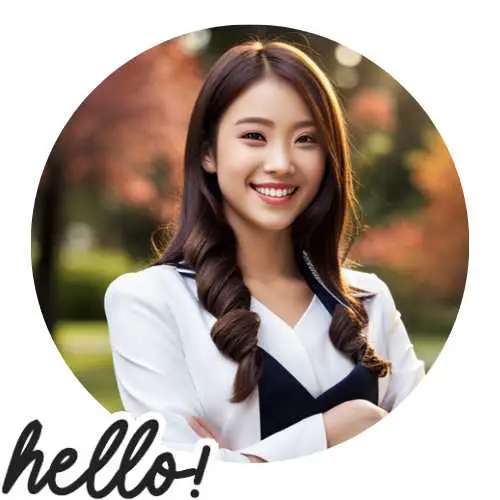
Hellen James is the creator of Unified Crafts and has been crafting since she was a kid accompanied by her mom to the craft store, where she was free to choose whatever ignited her imagination.

