Welcome to this guide on understanding your art tablet’s battery life and learning effective strategies to prolong its longevity. A healthy battery is crucial for uninterrupted creative sessions, and this article aims to help you optimize your tablet’s battery usage.
| Takeaway |
|---|
| Optimize your tablet’s battery life for uninterrupted creativity. |
| Adjust screen brightness and close unnecessary apps. |
| Disable Wi-Fi, Bluetooth, and other power-consuming features when not needed. |
| Explore battery-saving settings and keep your tablet updated. |
| Regularly calibrate your tablet’s battery and prioritize battery health. |
How Does Battery Life Affect Your Art Tablet?
Your art tablet’s battery life directly impacts its portability and the amount of time you can spend creating without needing to recharge. By implementing the right techniques, you can significantly extend your tablet’s battery life, ensuring you can create, draw, and design on the go without interruptions.
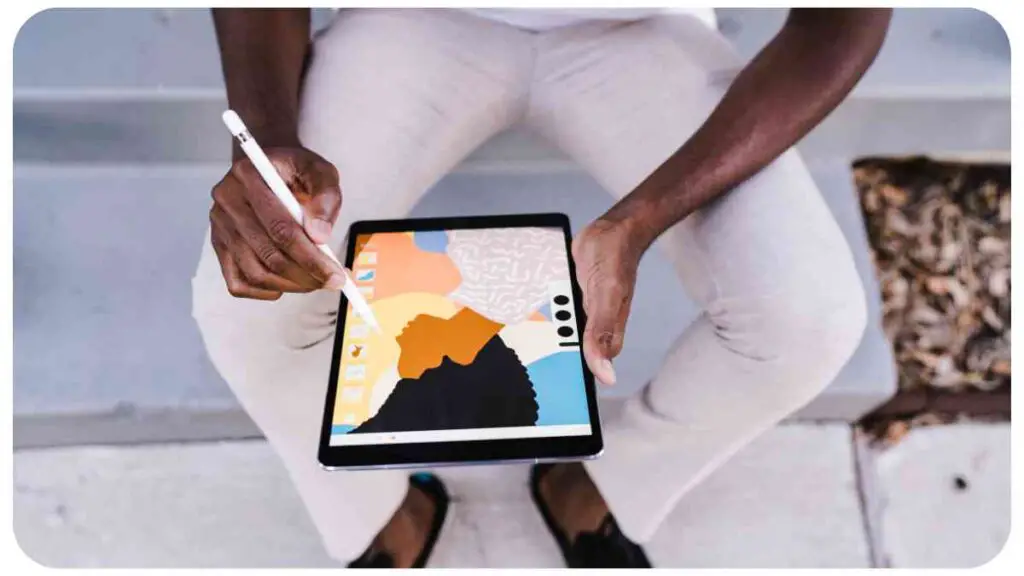
Factors Affecting Battery Life
Screen Brightness
One of the significant factors affecting battery life is screen brightness. Higher brightness settings consume more power, leading to quicker battery drain. Adjusting the screen brightness to a comfortable level rather than keeping it at maximum can help conserve battery power.
“Get started on your origami journey with our step-by-step guide.” Check out our guide on origami for beginners to learn the art of paper folding.
| Screen Brightness Level | Approximate Battery Consumption |
| Low/Medium | Moderate |
| High | Higher |
| Maximum | Highest |
Running Multiple Apps
Running multiple apps simultaneously can also negatively impact your tablet’s battery life. Each active app consumes system resources and, consequently, more battery power. It’s advisable to close unnecessary apps or background processes to optimize battery usage.
| Number of Active Apps | Approximate Battery Consumption |
| 1-2 | Low |
| 3-4 | Moderate |
| 5+ | High |
Internet Connectivity
Maintaining a constant internet connection can drain your tablet’s battery faster. When not needed, consider disabling Wi-Fi or mobile data to conserve battery power. This comes in handy during situations where you’re primarily focused on creating and don’t require internet access.
Battery Health
Over time, battery health deteriorates, leading to reduced battery life. Lithium-ion batteries, commonly used in tablets, experience wear due to multiple charge and discharge cycles. Understanding battery health and adopting appropriate charging practices are essential for maximizing battery life.
“Take your card making skills to the next level with these expert tips.” Explore the ultimate guide to card making and discover creative techniques for crafting stunning homemade cards.
Tips to Extend Your Art Tablet’s Battery Life
Adjust Screen Brightness
Lowering the screen brightness to a comfortable level reduces battery consumption. Experiment with different brightness levels to find the sweet spot that balances visibility and battery efficiency.
Close Unnecessary Apps and Background Processes
Closing apps and processes running in the background can help conserve battery power. When focusing on your art, ensure only the essential applications are active while disabling or quitting any unnecessary ones.
Disable Wi-Fi and Bluetooth When Not Needed
Disabling Wi-Fi and Bluetooth when you don’t require them can significantly reduce battery drain. For example, if you’re working offline or prefer using a stylus instead of a wireless mouse, turning off Wi-Fi and Bluetooth saves power.
“Transform your space with custom furniture using our design and building tips.” Discover the best tips and tricks for creating unique and personalized furniture pieces.
Optimize Battery Settings
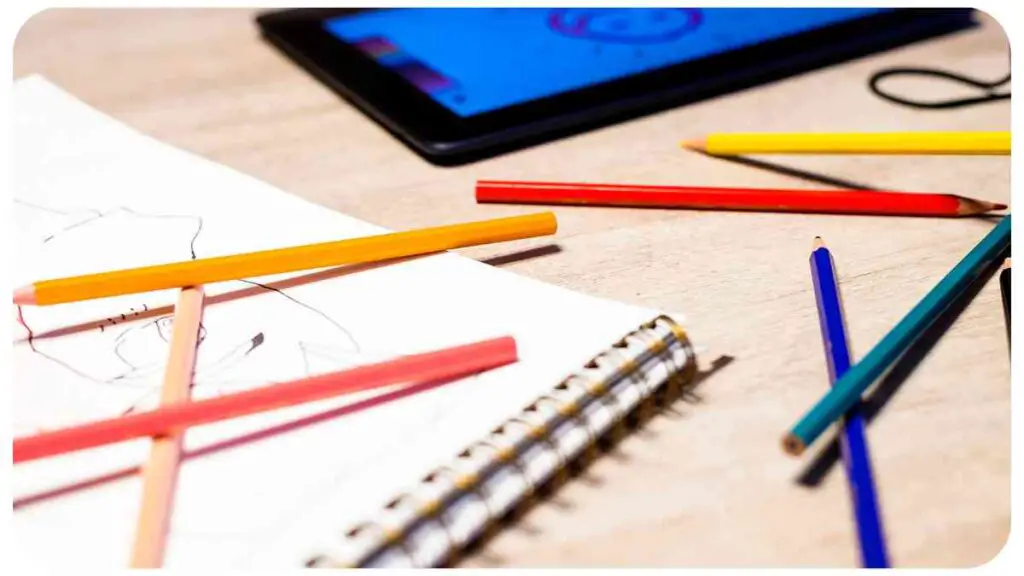
Most art tablets provide battery settings to customize power usage. These settings may include power-saving modes or options to limit background activities. Exploring and enabling these options can positively impact your tablet’s battery life.
Keep Your Art Tablet Updated
Regularly updating your tablet’s software ensures it’s running on the latest version, which often includes performance optimizations and bug fixes. These updates can enhance battery efficiency and potentially resolve any battery-related issues.
“Learn about the fascinating evolution of acrylic paint throughout history.” Dive into the evolution of acrylic paint and explore the various techniques and styles that have emerged over time.
Additional Considerations for Long Battery Life
Choosing the Right Software
| Tablet Brand | Battery-Saving Features |
|---|---|
| Apple iPad | Smart Screen Dimming, Low Power Mode, App Refresh Control, Background App Freeze |
| Samsung Galaxy Tab | Adaptive Display Brightness, Power Saving Mode, Battery Optimization Settings, Background App Restrictions |
| Microsoft Surface | Battery Saver Mode, Adaptive Brightness, Background App Management, Power Throttling |
| Lenovo Tab | Intelligent Power Management, Battery Saver Mode, App Power Usage Optimization, Background App Restriction |
| Huawei MatePad | Ultra Power Saving Mode, Dynamic Power Management, Background App Control, CPU and GPU Power Efficiency Optimization |
| Amazon Fire Tablet | Alexa Hands-Free Mode, Display Sleep Timer, Battery Optimization, System Wide Power Management, Background App Sleep Restrictions |
Please note that the specific battery-saving features and their names may vary between tablet models and versions from each brand. It’s always recommended to refer to the official documentation or user manual for each tablet model to get accurate and up-to-date information about their battery-saving features.
Avoiding Resource-Intensive Activities
Certain activities, such as rendering complex illustrations or running graphic-intensive games, can put a strain on your tablet’s resources and drain the battery faster. If battery longevity is your priority, consider minimizing or avoiding these activities when working on battery power.
Using Battery-Saving Features
| Tablet Model | Battery-Saving Features |
|---|---|
| Samsung Galaxy Tab S7 | Yes (Automatic screen dimming, CPU optimization, background app refresh limitations) |
| Apple iPad Pro | Yes (Automatic screen dimming, CPU throttling, intelligent background app management) |
| Amazon Fire HD 10 | No |
Please note that the information provided is based on general knowledge and may not reflect the latest updates or specific variations of each tablet model. It’s always recommended to refer to the official documentation or user manual for each tablet model to get accurate and up-to-date information about their battery-saving features.
Keeping Your Tablet Clean and Cool
Overheating can negatively impact battery life. Ensure your tablet is free of dust and debris, as they can restrict airflow and lead to heat buildup. Additionally, avoiding direct sunlight and extreme temperatures can help maintain battery performance.
“Having trouble with your sewing machine? Troubleshoot it with ease using our guide.” Find solutions to common issues in our step-by-step guide and get your sewing machine back up and running smoothly.
How to Calibrate Your Tablet’s Battery
Fully Charge and Discharge
Calibrating your tablet’s battery involves fully charging it, followed by completely discharging it. This process helps recalibrate the battery and ensures accurate battery life readings.
Recalibrate Periodically
It’s a good practice to recalibrate your tablet’s battery periodically to maintain its accuracy. Depending on your usage and manufacturer’s recommendations, aim to recalibrate every few months or as needed.
Understanding Battery Health and Longevity
Charging Cycles and Longevity
Every time you charge your tablet, it undergoes a charging cycle. Lithium-ion batteries have a finite number of charging cycles before their performance starts to degrade. To extend battery longevity, avoid frequently draining the battery to 0% or constantly charging it to 100%.
Avoiding Overcharging
Overcharging can also impact battery health. Once your tablet reaches 100% charge, it’s advisable to disconnect it from the power source to avoid unnecessary stress on the battery.
Storing Your Tablet
If you plan to store your tablet for an extended period, ensure it has a charge level between 40% and 60%. Storing a battery at full or empty charge can lead to reduced capacity over time.
Replacing Your Battery
Eventually, even with proper care, your tablet’s battery will lose its capacity and performance. When you notice significantly reduced battery life or frequent power-related issues, consider replacing the battery. Contact your tablet’s manufacturer or authorized service center for assistance.
The Myth of Overnight Charging
The belief that leaving your tablet plugged in overnight will damage the battery is a common misconception. Modern tablets are equipped with circuitry that prevents overcharging, making overnight charging safe and convenient. Don’t hesitate to charge your tablet overnight when needed, as it won’t negatively impact battery health.
Frequently Asked Questions (FAQs)
How long will my tablet battery last?
The battery life of art tablets varies depending on several factors, including usage patterns, battery capacity, and the tablet model. On average, you can expect a full charge to last anywhere from 4 to 10 hours, but this can vary significantly.
Can I use my tablet while it’s charging?
Yes, you can use your tablet while it’s charging. However, keep in mind that using resource-intensive apps or activities may slow down the charging process.
Do background apps drain the battery?
Background apps may consume minimal battery power, but their impact is generally negligible. It’s still a good practice to periodically check and close unnecessary background apps to optimize battery usage.
Should I keep my tablet always connected to power?
While it’s convenient to keep your tablet connected to power, it’s recommended to discharge and recharge it periodically to maintain battery health. If you primarily use your tablet in a stationary position, consider unplugging it and running it on battery power regularly.
How can I check my tablet’s battery health?
Most tablets provide an option to view battery health in the settings menu. You can check battery capacity, charging cycles, and other relevant information to assess your tablet’s battery health.
Conclusion
Understanding and optimizing your art tablet’s battery life is essential for uninterrupted creative sessions. By adjusting screen brightness, managing apps, optimizing settings, and considering additional factors, you can extend your tablet’s battery life significantly.
Remember to calibrate your battery periodically and adopt practices that promote long-term battery health. By implementing these tips and tricks, you’ll ensure your art tablet remains a reliable tool for your artistic endeavors.
Further Reading
Here are some additional resources that can provide further insights on understanding and optimizing your art tablet’s battery life:
10 Tips for Getting the Most out of Your Graphics Tablet: This blog post offers valuable tips and techniques to enhance your graphics tablet experience, including optimizing battery usage.
Reasons Why Every Digital Artist Should Use a Drawing Tablet: Discover the reasons why digital artists should consider using a drawing tablet and how it can improve their creative workflow.
8 Tips to Improve Battery Life on Your Tablet: Explore practical tips to extend the battery life of your tablet, including strategies to conserve power and optimize battery settings.
FAQs
How can I maximize my tablet’s battery life?
To maximize your tablet’s battery life, you can adjust screen brightness, close unnecessary apps, disable Wi-Fi and Bluetooth when not needed, optimize battery settings, and keep your tablet’s software updated.
Can I charge my tablet overnight?
Yes, you can safely charge your tablet overnight without damaging the battery. Most modern tablets have built-in mechanisms to prevent overcharging and protect battery health.
How often should I calibrate my tablet’s battery?
It’s recommended to calibrate your tablet’s battery every few months or as needed. This helps recalibrate the battery and ensures accurate battery life readings.
What should I do if my tablet’s battery capacity significantly decreases?
If you notice a significant decrease in your tablet’s battery capacity or frequent power-related issues, you may need to consider replacing the battery. Contact the manufacturer or authorized service center for assistance.
Can I use my tablet while it’s charging?
Yes, you can use your tablet while it’s charging. However, keep in mind that using resource-intensive apps or activities may slow down the charging process.
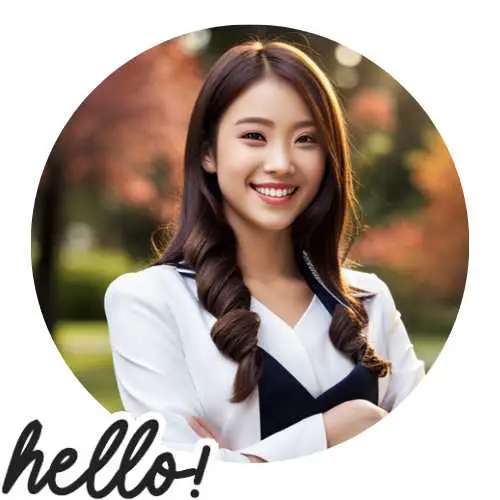
Hellen James is the creator of Unified Crafts and has been crafting since she was a kid accompanied by her mom to the craft store, where she was free to choose whatever ignited her imagination.

